Struggling to remove a sensor from Home Assistant? Learn how to fix this common issue and regain control of your smart home.
Cannot Delete a Sensor from Home Assistant?
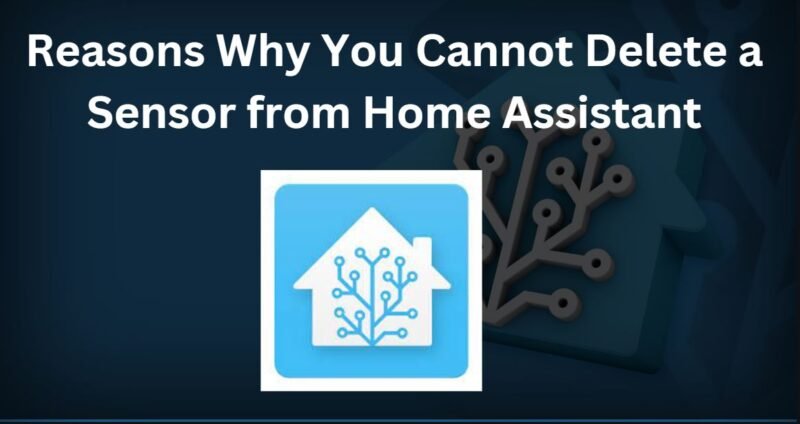
Home Assistant is a popular home automation platform that allows you to control and monitor your smart home devices. One of the many things you can do with Home Assistant is create sensors to track data such as temperature, humidity, and occupancy. However, sometimes you may need to delete a sensor that you no longer need.
If you’re unable to delete a sensor from Home Assistant, there are a few things you can try. In this blog post, we’ll walk you through the most common reasons why you might not be able to delete a sensor and how to fix it.
Reasons Why You Cannot Delete a Sensor from Home Assistant
There are a few reasons why you might not be able to delete a sensor from Home Assistant. These include:
- The sensor is still defined in the configuration.yaml file. If you create the sensor manually, you will need to remove it from the configuration.yaml file before you can delete it from the UI.
- The sensor is still being used by automation or other configurations. If the sensor is being used by an automation or other configuration, you will need to remove it from that configuration before you can delete it from the UI.
- The sensor is a template sensor. Template sensors cannot be deleted from the UI. You will need to remove them from the template.yaml file before you can delete them from the UI.
Verify Configuration Files:
Start by checking your configuration files, especially configuration.yaml. Ensure there are no lingering references to the sensor in question. Remove any lines related to the sensor and save the file.
| YAML |
|---|
| Example Configuration sensor: platform: your_sensor_platform name: your_sensor_name # Other sensor configurations |
How to Delete a Sensor from Home Assistant?
Here are the steps on how to delete a sensor from Home Assistant:
- Go to Settings > Devices & Services > Entities.
- Find the sensor that you want to delete and click on it.
- Click on the Delete button.
- Click on the Delete button again to confirm.
To use the purge service, follow these steps:
- Go to Developer Tools > Services.
- In the Service call field, enter purge.
- In the Entity ID field, enter the entity ID of the sensor that you want to delete.
- Click on the Call Service button.
Additional Tips
If you are still unable to delete the sensor, you can try the following:
- Reload the configuration.
- Restart Home Assistant.
- Use the purge service to remove the sensor from the registry.
- Advanced Techniques: For users comfortable with more advanced configurations, consider exploring custom scripts or automation to manage sensors. These advanced techniques can provide a higher level of control over sensor operations.
- Configuration Validation: Home Assistant offers a convenient configuration validation tool. Use it to ensure your configuration files are error-free. Navigate to Configuration -> Server Controls -> Check Configuration. Resolve any reported issues before attempting to delete the sensor again.
Resources
- Home Assistant documentation: https://www.home-assistant.io/docs/
- Home Assistant Community forum: https://community.home-assistant.io/
Conclusion
By following these troubleshooting steps, you should be able to resolve the issue of being unable to delete a sensor from Home Assistant. Remember to approach the problem systematically, checking configurations, integrations, and automations. Home Assistant’s flexibility and power often come with complexities, but with the right troubleshooting steps, you can ensure a seamless home automation experience.
For more in-depth discussions and community support, consider visiting the Home Assistant forums. The Home Assistant community is a valuable resource. Engage with the community forums or chat to seek advice from experienced users who might have encountered similar sensor deletion challenges.Happy automating!
Read about: Remove unused sensors from home assistant

